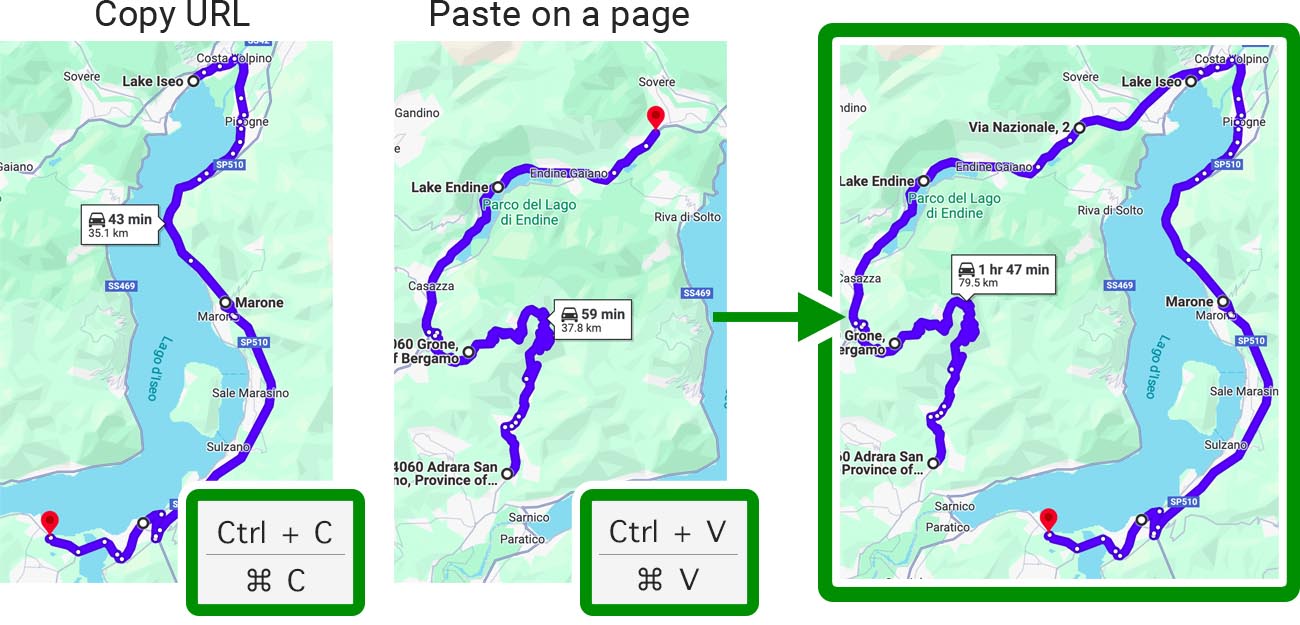Once you add 10 stops, Google Maps will not allow you to add more.
In this case the extension will suggest you temporarily hiding extra starting stops:
Then you can add more stops as usual and "un-stash" the hidden stops back when you are done:
Just keep adding new stops even after limit is reached. Both ways are supported: the button under the destinations list and the context menu!
Choose "Optimize" menu item to find the optimal order of stops to save your time and fuel.
There is a convenient way of modifying a route by dragging it on the map.
It creates a special "Waypoint" that is not visible in the destinations list and unfortunately will disappear when you open the route on your phone 😡
If you have such waypoints, the extension will suggest you to convert them to regular destinations:
After that you can safely open the route on your phone and share it with your friends.
A hint: this way you can also create more than 10 destinations.
Using "Export" menu you can open your route in popular services such as TomTom Navigator, Bing Maps, Yandex Maps or copy Apple Maps link. Only destinations are exported and each service can build own route based on them.
If you need the exact track as you see it, download it as GPX or KML file
You can save your favorite or planned routes as browser bookmarks and manage them on the nice-looking page with previews.
To bookmark a route, click "Export" ⏵ "Save as bookmark" menu item
To open the bookmarks page, go to extension's popup menu and click "Open Bookmarked Routes"
On a page you can create folders and organize your routes in them. To add a bookmark, you can also just paste a URL on a page. Links to GPX files are supported as well.
Use Map icon to show all the routes (in a current folder) on one map.
You can just copy-paste another Google Maps URL with a route or just a place into your route, the new destinations will be added to the end of the route.
A route became too long, and you decided to have a break in the middle? No problem!
Choose "Split" menu item and cut the route at the desired point creating two separate routes.
Open a part of the route in a new tab by extracting it from the current route.
Choose "Extract" menu item and select start point and then end point of the segment.
It will be opened in a new tab as a separate route.
Access additional settings from the extension menu from the toolbar icon
Auto-actions apply "stashing" and waypoints conversion automatically once it's possible.
Sometimes you need to switch on and off "Street View" images to explore the roads you are going to take. Activate the shortcut to do it with a single key press.